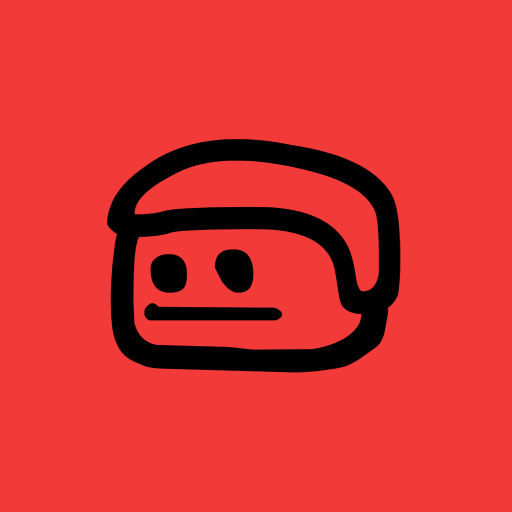How to make transparent windows in Godot

Here's how to make the main window or a window node transparent in Godot 4 without using code. Unlocking the potential to make your own BonziBuddy.
Make the main window transparent
- Open Project Settings
- Ensure
Advanced Settingsis toggled on - Go to
Display > Window > Size - Enable the
Transparentand theBorderlesstoggle 1 - Go to
Display > Window > Per Pixel Transparency - Enable the
Allowedtoggle
![]()
- Still in Project Settings, go to
Rendering > Viewport - Enable the
Transparent Backgroundtoggle

Make a Window node transparent
- Select the Window node you want to make transparent
- In the Inspector panel, go to
Window > Flags - Enable the
BorderlessandTransparenttoggle - Scroll down to the Viewport section in the Inspector
- Enable the
Transparent BGtoggle

If you want Window nodes to appear outside the main window, go into Project Settings and turn off Display > Window > Subwindows > Embedded Subwindows.

Other resources
Footnotes
-
The
Borderlesssetting is required for Windows and Linux, without it the window border and title bar will show. On macOS it isn't required for some reason.
Posted on