My setup for playing PS2 games on the Steam Deck
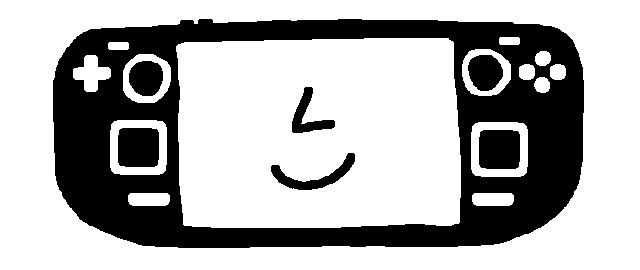
Here's how I've setup PlayStation 2 emulation on my Steam Deck using PCSX2.
I've set this up mainly to play Silent Hill 2, so there may be additional things to tweak for other games.
Download PCSX2
On the Deck, switch to the desktop. Do this by going to the Steam menu > Power > Switch to Desktop.
Open the Discover app. It's basically an app store.
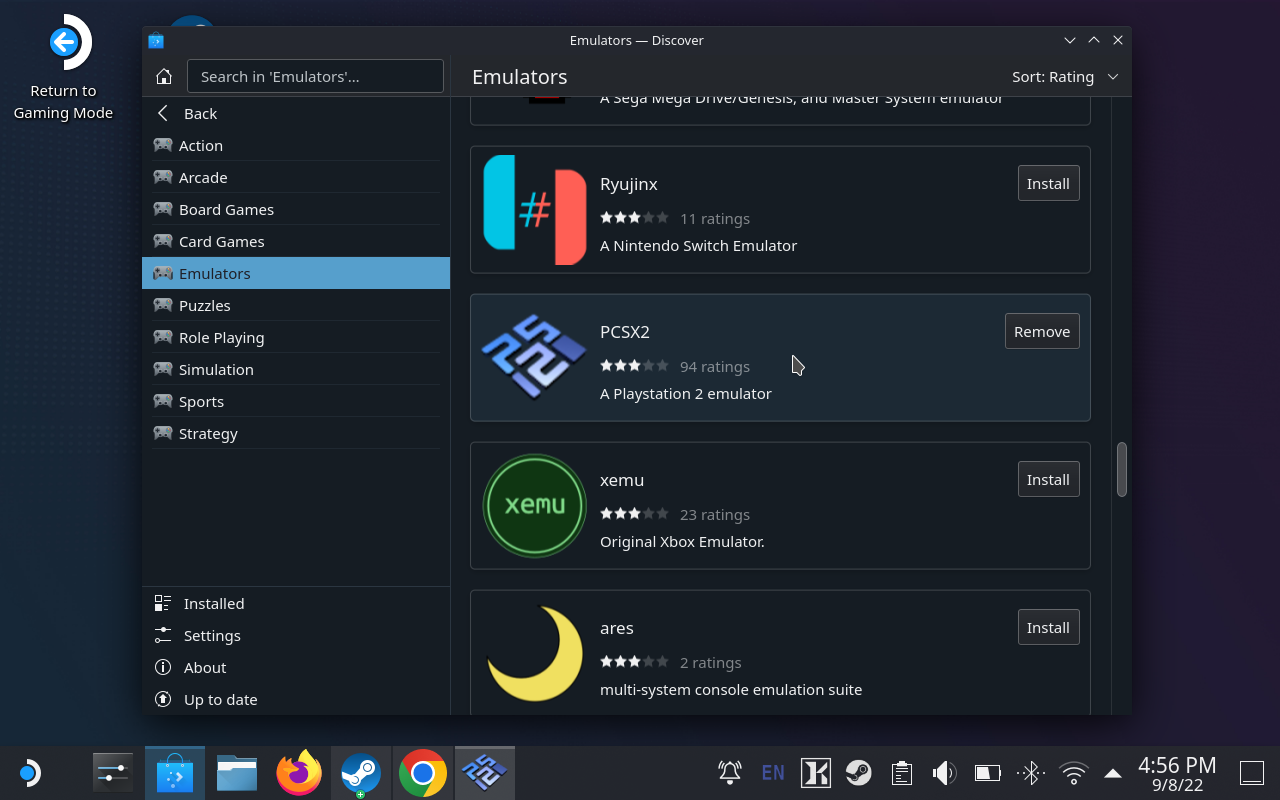
Search for "PCSX2". Or navigate to via Applications > Games > Emulators.
Install PCSX2!
Setup support for Steam Deck controls
⚠️ Before adjusting any settings, run PCSX2 and then quit. This will create the necessary files and folders for settings.
Download this controller config file called PAD.ini.
Message from our sponser: you can use Salad Room to copy over text and files easily.
The settings are located in hidden folders. It will be easier to navigate directly to folders using the address bar in the file explorer.
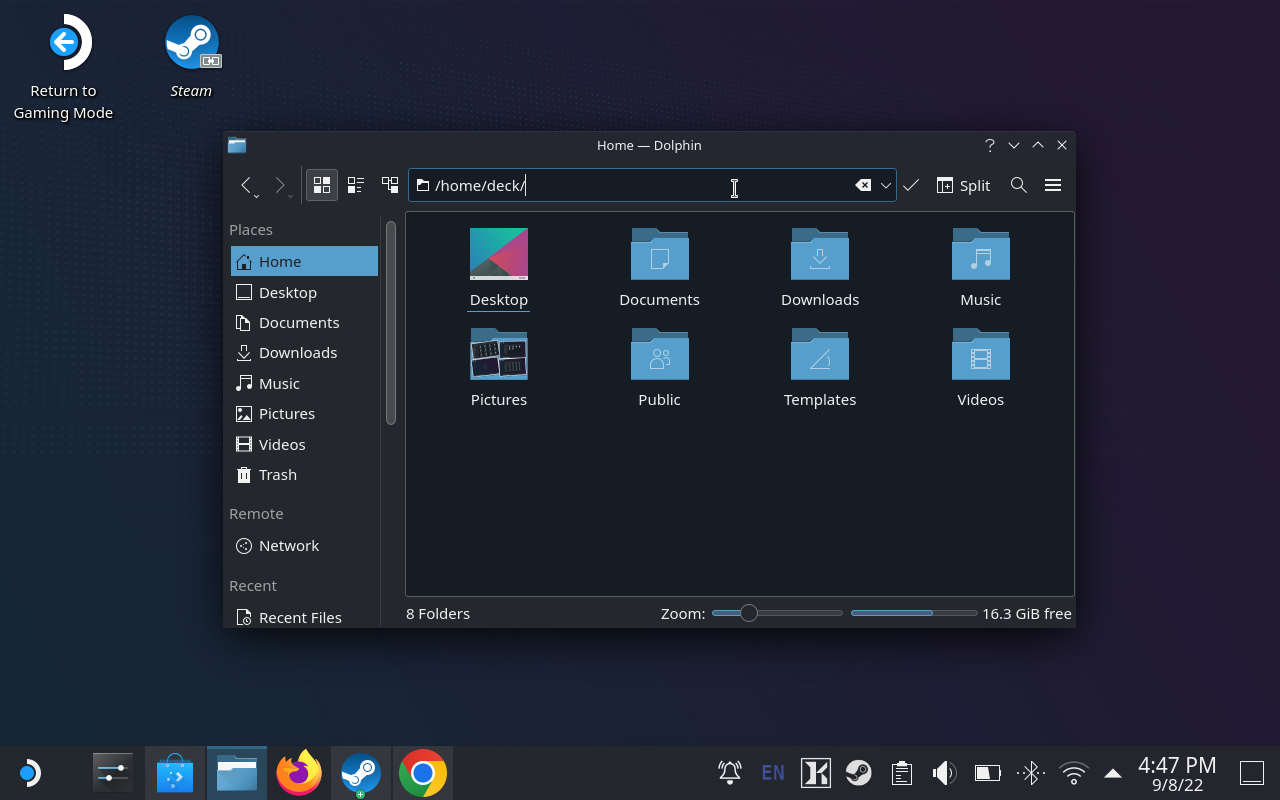
Open up the file explorer and go to: /home/deck/.var/app/net.pcsx2.PCSX2/config/PCSX2/inis.
Place the PAD.ini file into that folder.
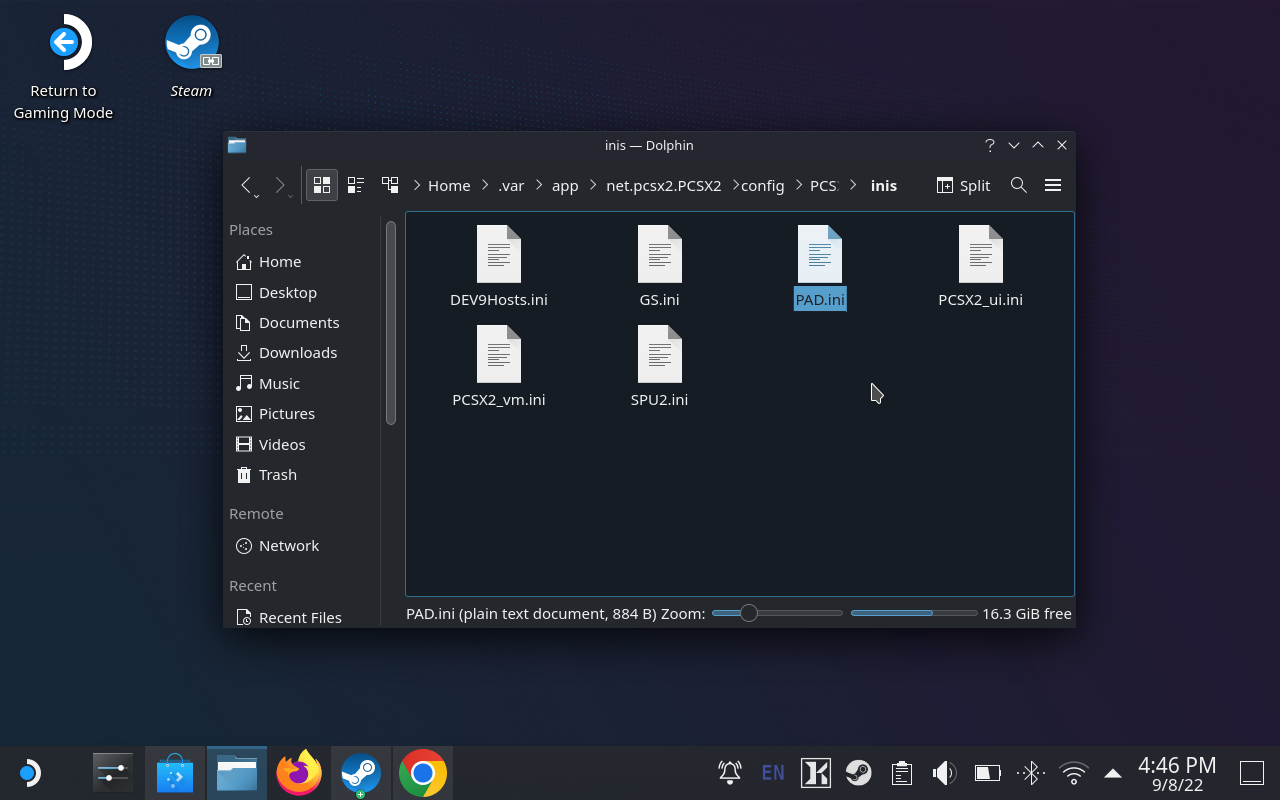
Install the PS2 BIOS
Legally find and download a PS2 bios to the Steam Deck.
Once downloaded and extracted, copy all the BIOS files to this location: /home/deck/.var/app/net.pcsx2.PCSX2/config/PCSX2/bios/
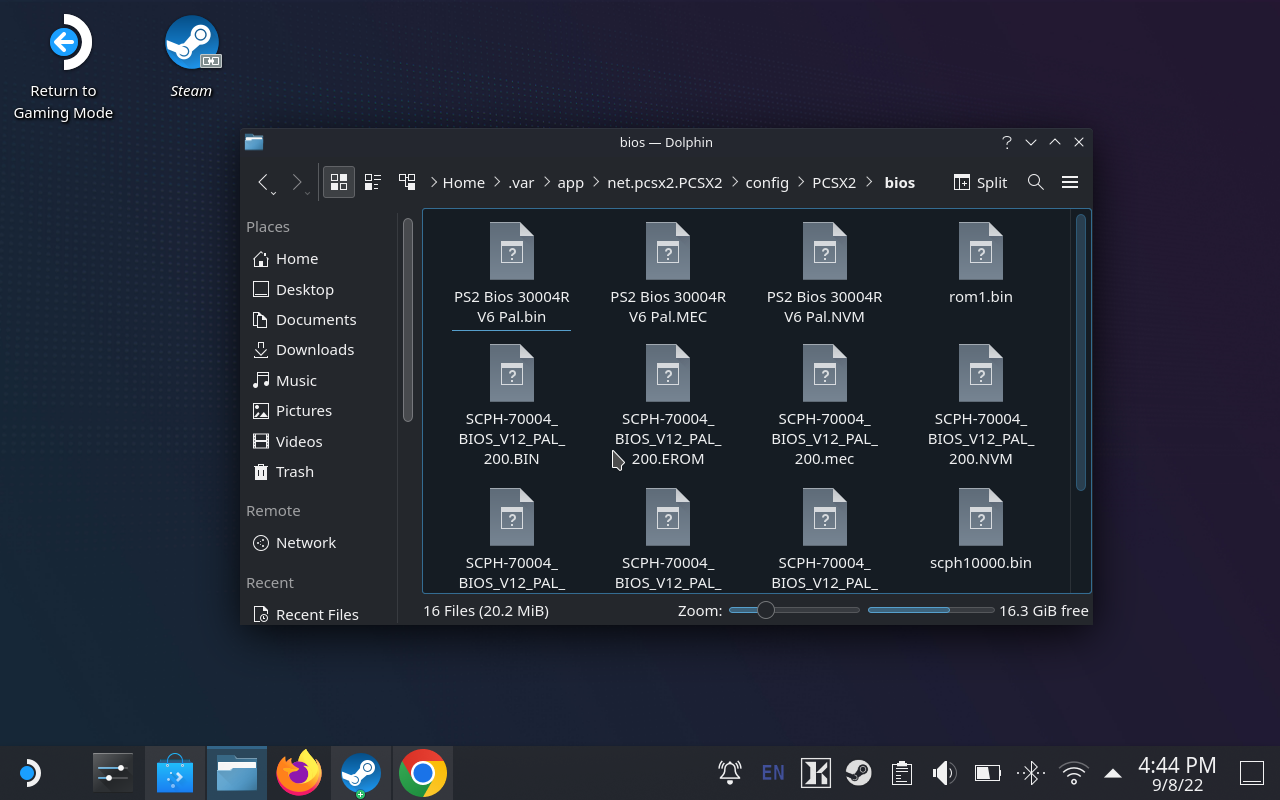
Start up PCSX2 and click refresh list on the BIOS screen. Select a BIOS, I went with the European version of the BIOS.
Setup the basic settings
By default PCSX2 will use a small resolution for the window size. To fix this, in the menubar go to Config > General Settings > GS Window and set the custom window size to 1280 x 720.
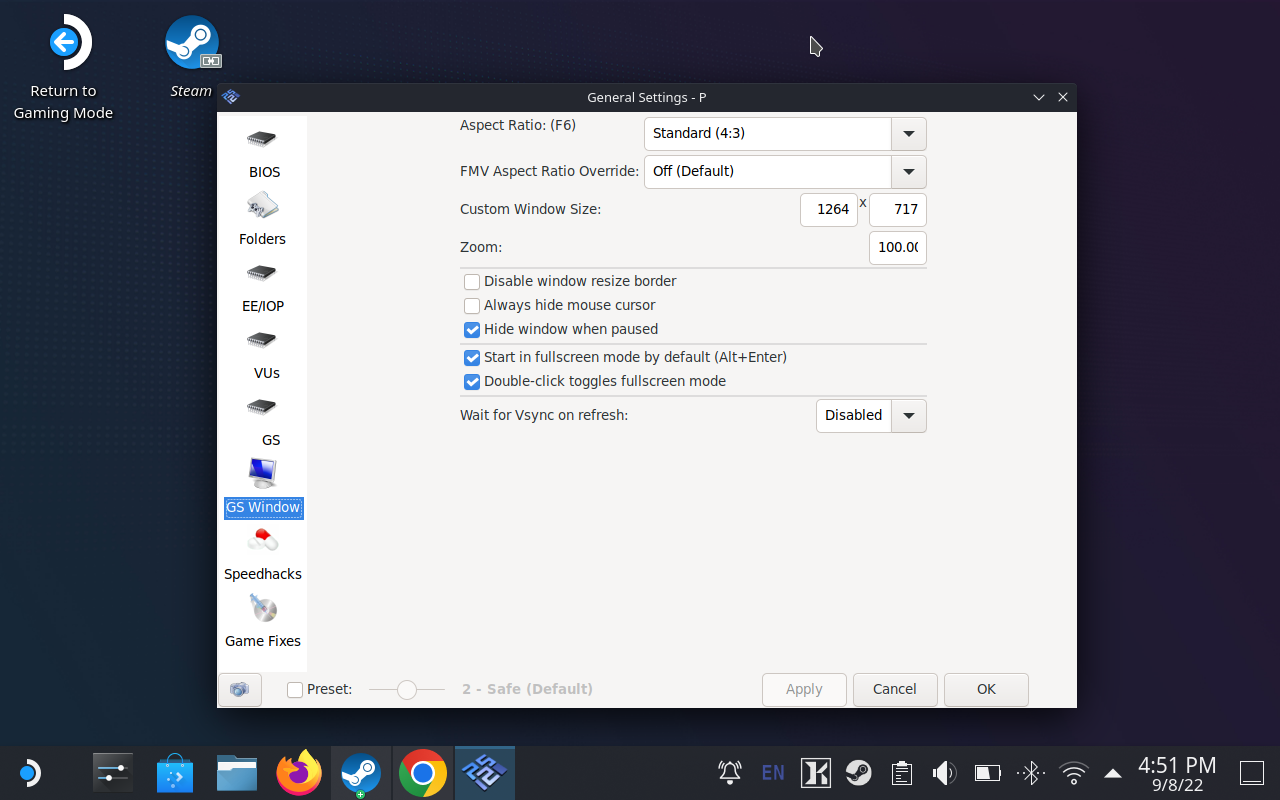 I have the preset slider disabled, but this is to fix issues in Silent Hill 2, and you can probably leave it enabled.
I have the preset slider disabled, but this is to fix issues in Silent Hill 2, and you can probably leave it enabled.
You can also choose aspect ratio to be 16:9 (widescreen). However, I've stuck to 4:3 for Silent Hill 2 because the cut-scenes and UI graphics are made for that aspect ratio, and look wrong in widescreen.
You'll also want check the box "Start in full-screen mode by default" if it's not set already.
Additional settings for graphics
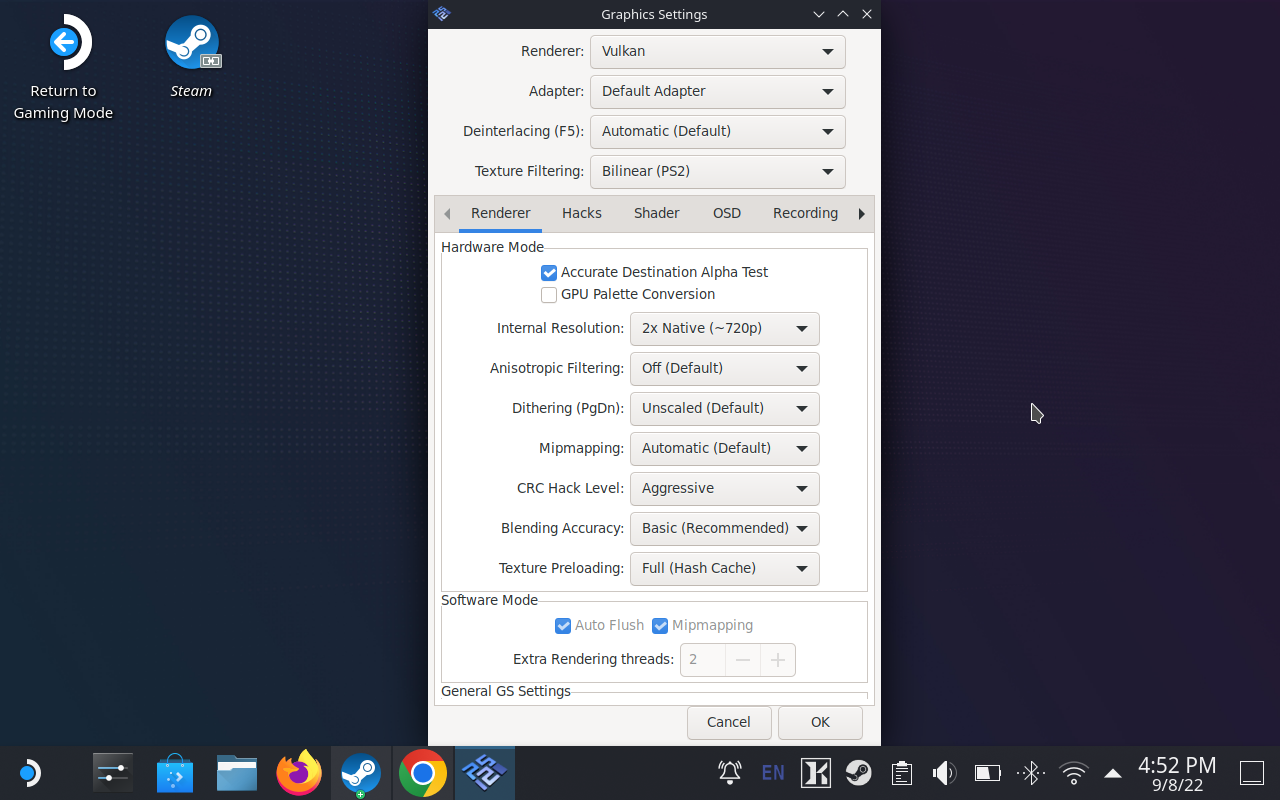
Go to Config > Graphic Settings to set the renderer to "Vulkan" and the internal resolution to "2x Native (~720p)".
Next go to Config > Graphic Settings > Hacks and enable hacks by checking the box "Manual HW Hacks (Disables automatic settings if checked)".
Then enable the following hack "Disable Depth Emulation".
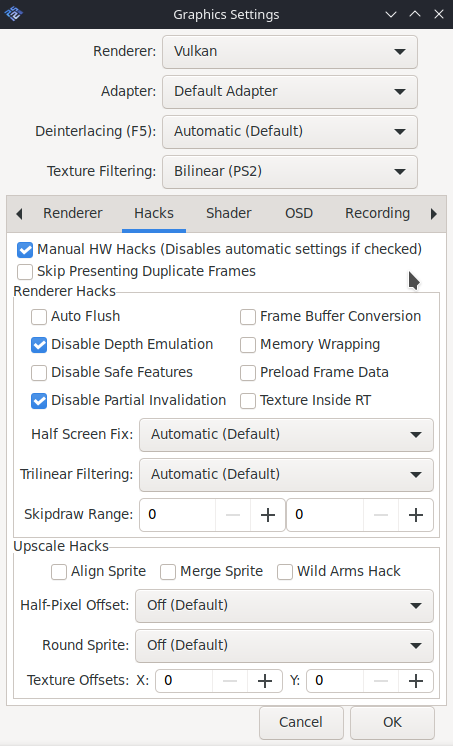
These hacks help speed things up. For example in Silent Hill 2 I noticed without these settings enabled, certain sections would run in slow motion when using the flashlight.
Add PCSX to your Steam Library
Before returning to Gaming Mode, you'll need to make PCSX2 accessible from your Steam Library.
Open Steam on the desktop and click "Add Game" and select "Add a Non-Steam Game...".
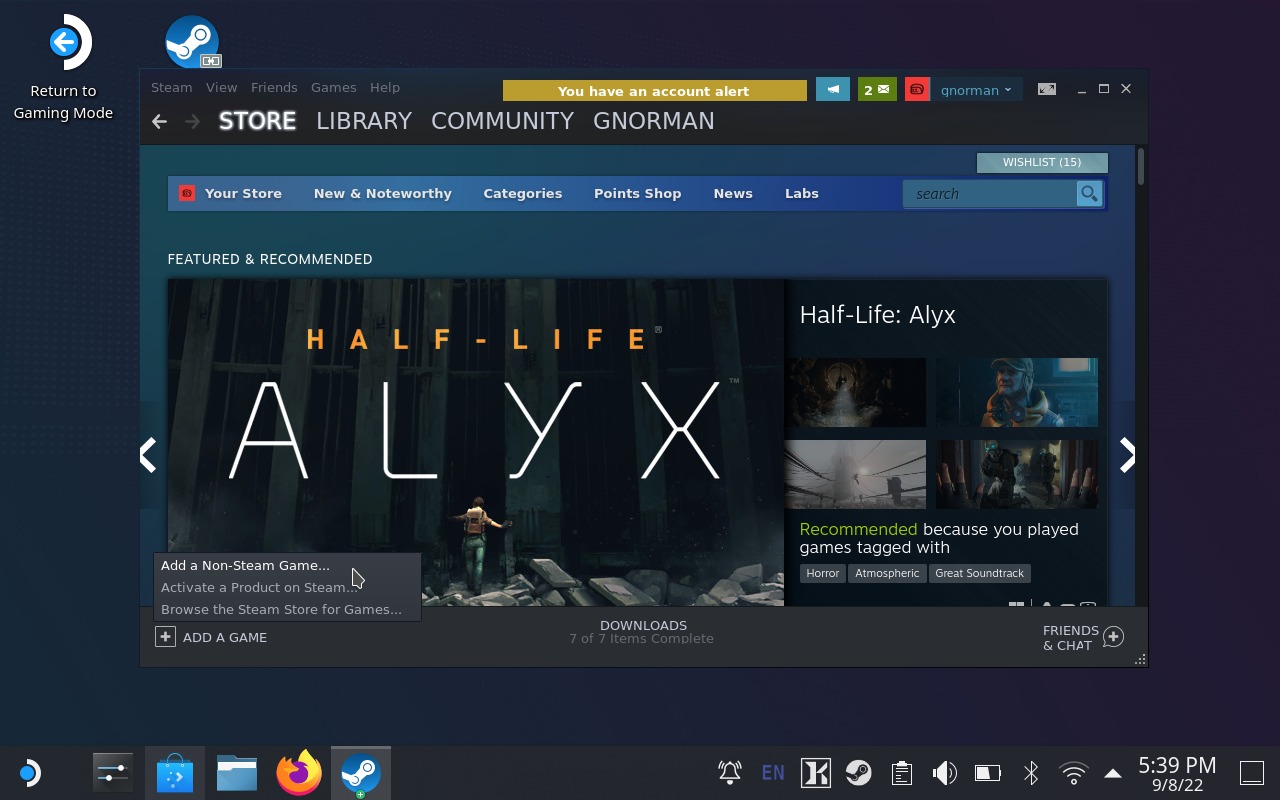
This will show a list of applications, select "PCSX2" and close the dialog. There will be the option for "PCSX2 Qt" but ignore that.
Now you can return back to Gaming Mode by clicking it on the desktop.
Play games
To play PS2 games you'll need to legally obtain a ISO file of the game.
Either in Gaming Mode or Desktop Mode, you can use Chrome to Download the ISO file onto the deck.
When you start PCSX2, in the menubar go to System > Boot ISO and select the ISO file from the dialog.
There may be ways to automatically starting the last loaded game, but I don't find it too much of a hassle to select the ISO each time I play.
Fixes for Silent Hill 2
Pre-rendered cut-scenes (FMVs) are broken by default. I thought the first few seconds of the game were supposed to bne black with only sound, but then I realised it's probably not the art direction if every cut-scene starts like that.
To fix this go to Config > General Settings > Game Fixes, enable fixes by checking the box "Enable manual game fixes (Not recommended)".
Then enable the following fix "Switch to Software renderer for FMVs".
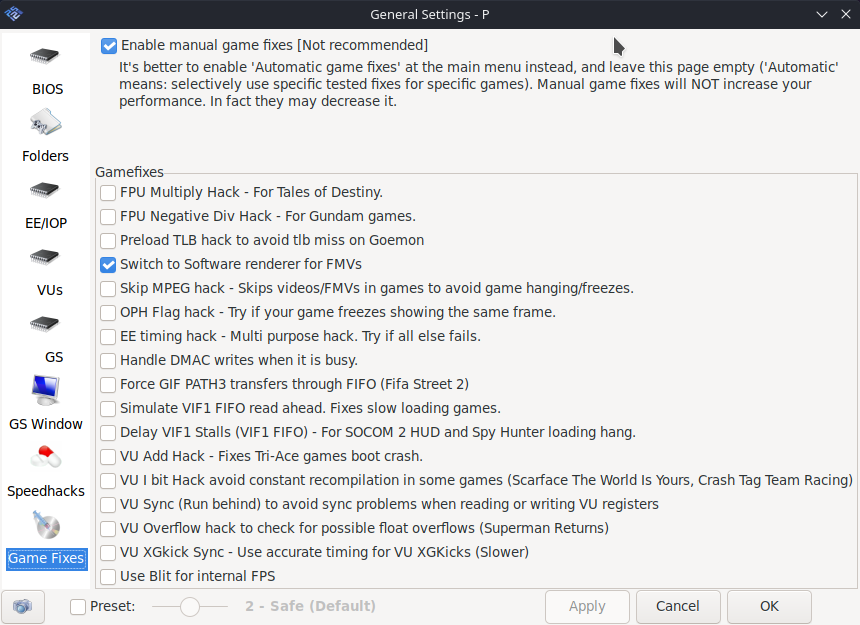
I still see a slight glitchy flash when showing FMVs, but it's better than literal nothing.
Anyway, enjoy playing video games.
Posted on
